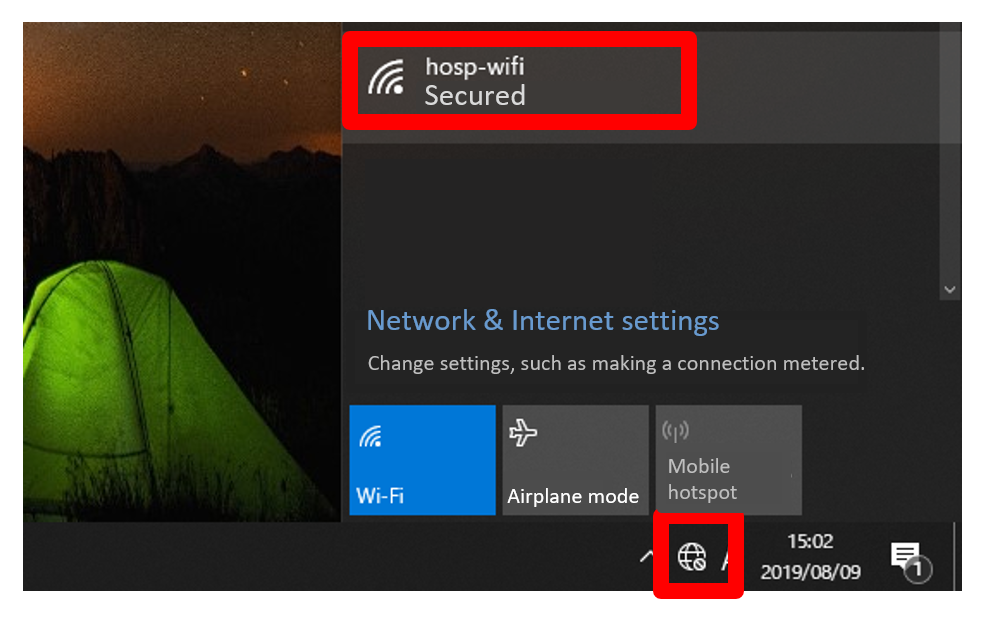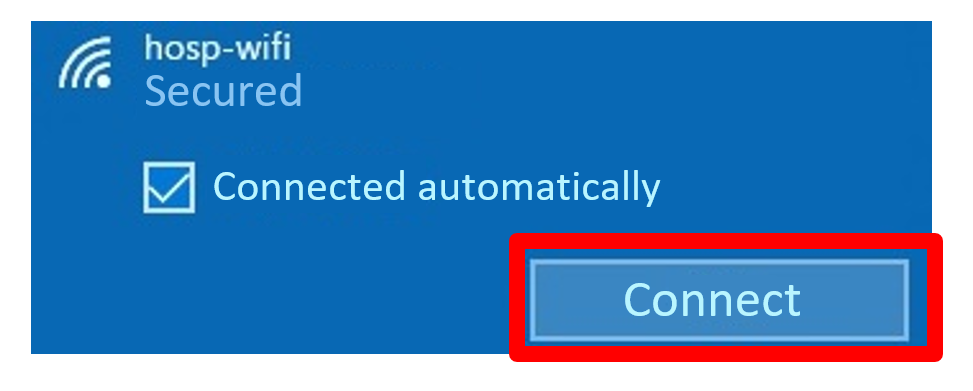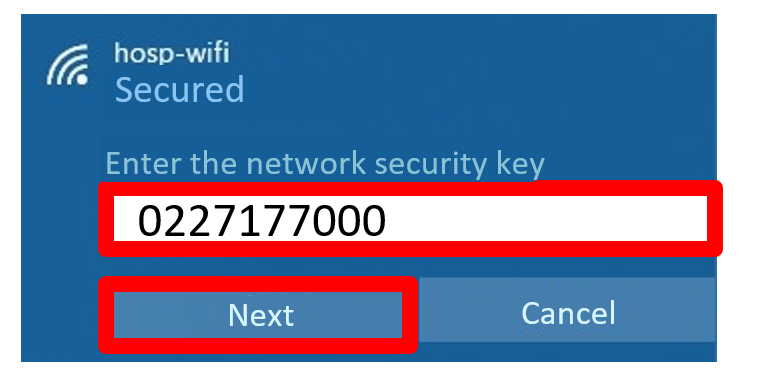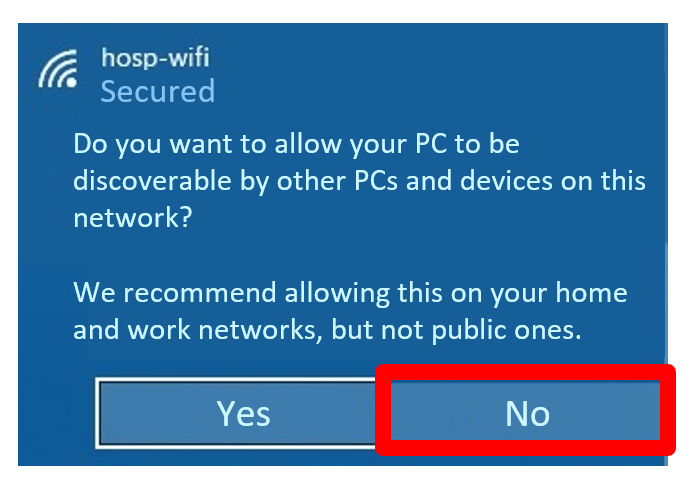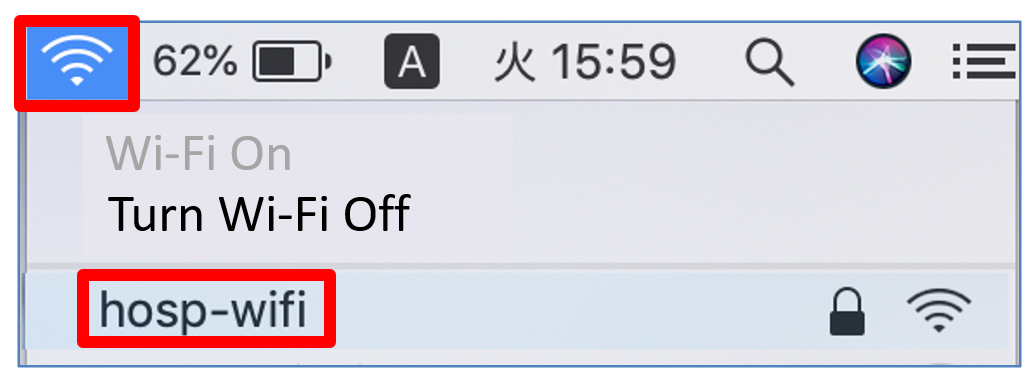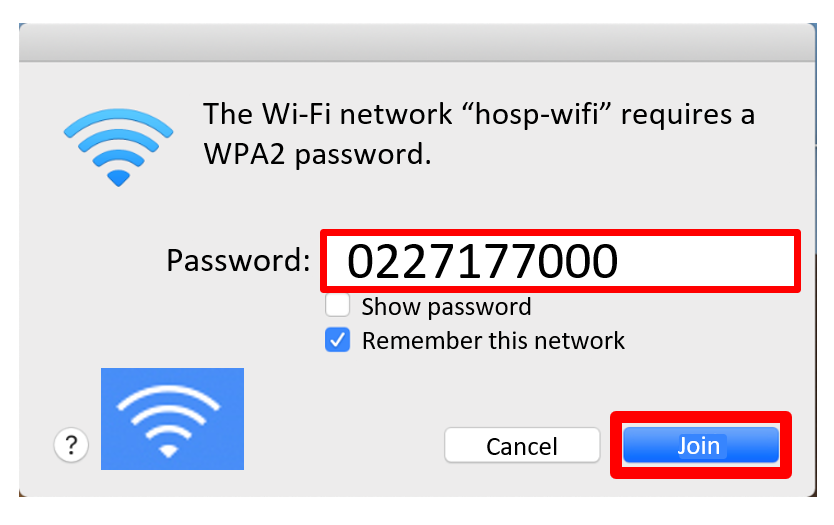【iPhone】How to Connect Your Device to Wi-Fi
1.Tap the Settings app.
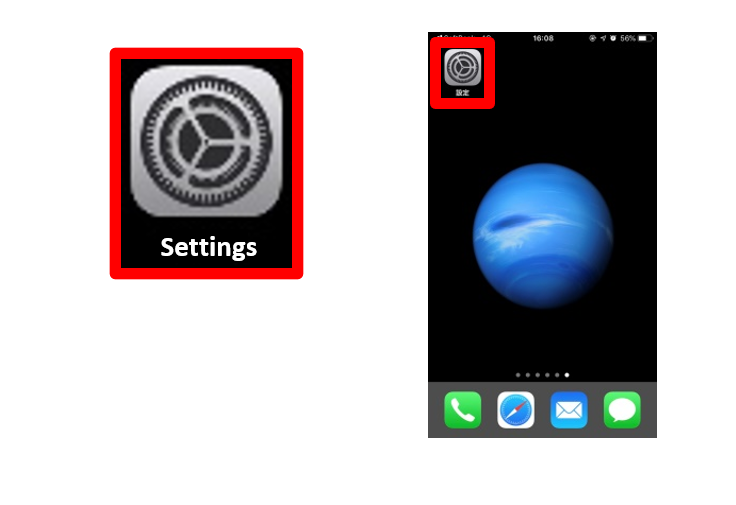
2. Tap Wi-Fi.
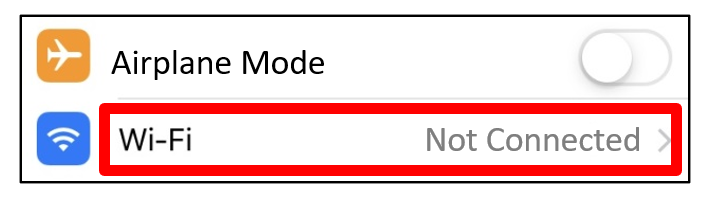
3. Turn on the Wi-Fi toggle switch and tap “hosp-wifi.”
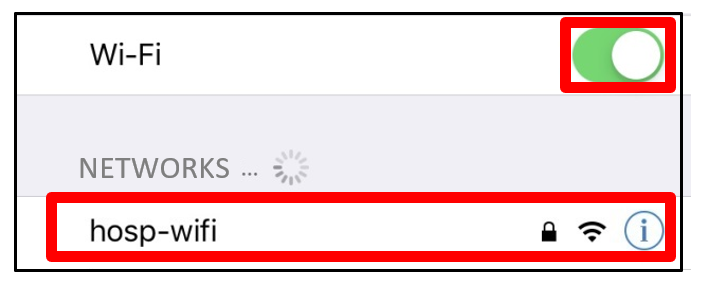
4. Enter the password (0227177000) and tap Join.
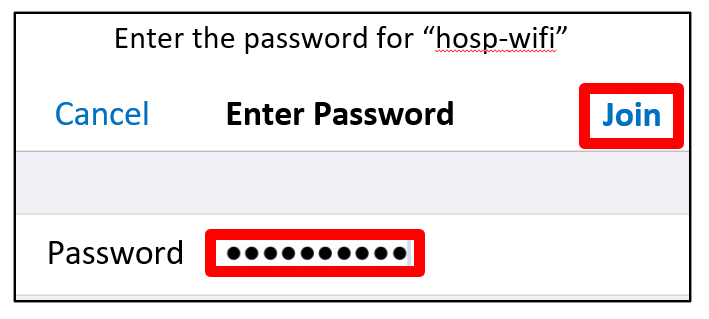
5. Log in with your Login ID (the ID on your wristband) and password (date of birth: yyyymmdd). Tick “I agree to the TUH terms and conditions” and tap Log In.
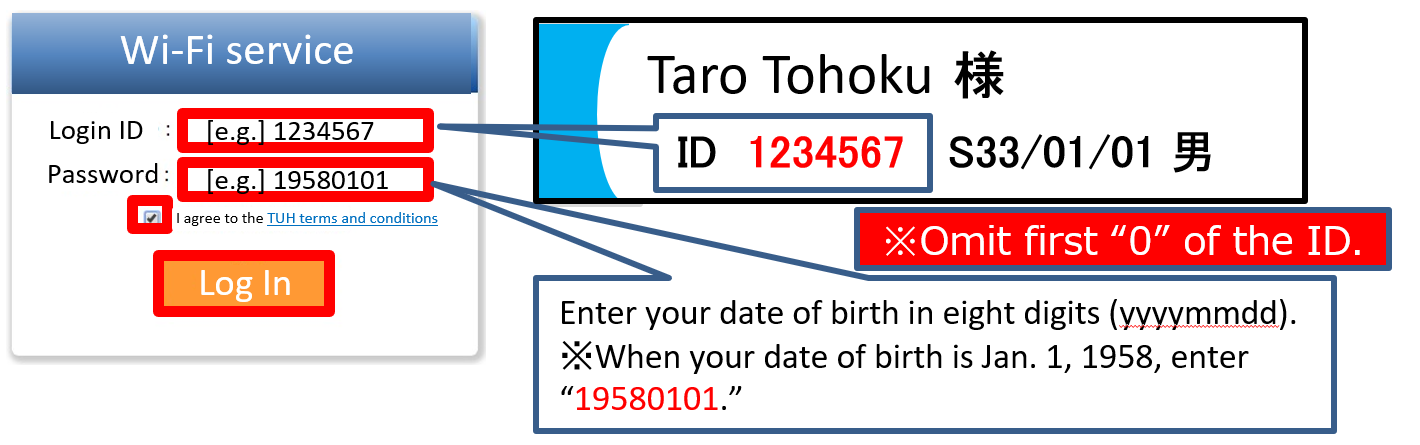
【Android】How to Connect Your Device to Wi-Fi
1. Tap Settings > Network and Internet > Wi-Fi.
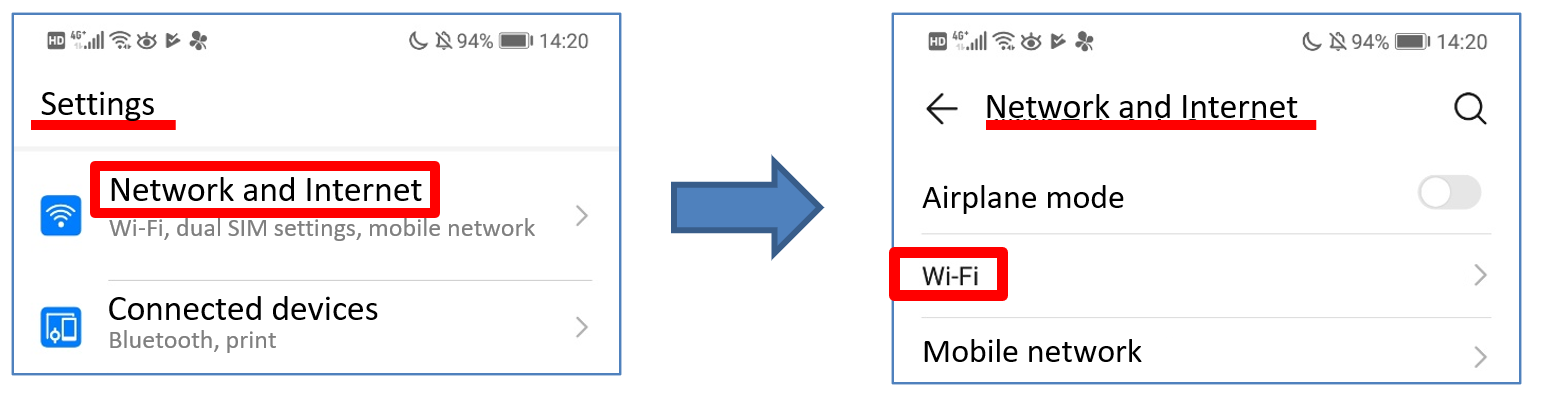
2. Turn on the Wi-Fi toggle switch and tap “hosp-wifi” in the list of networks.
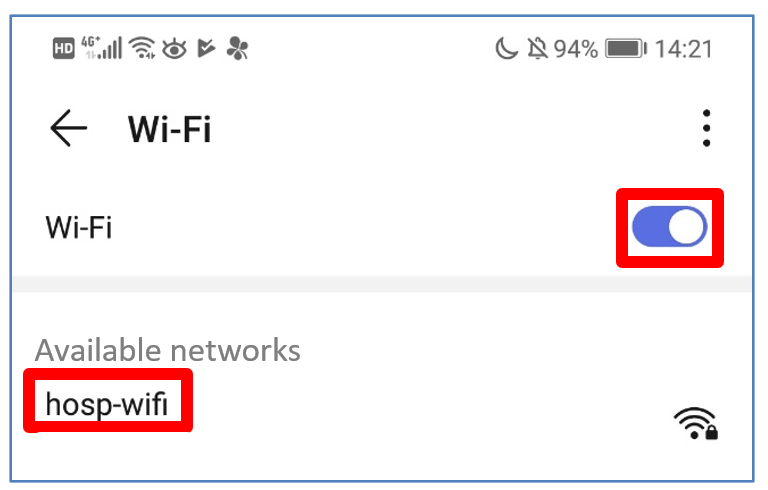
3. Enter the password (0227177000).
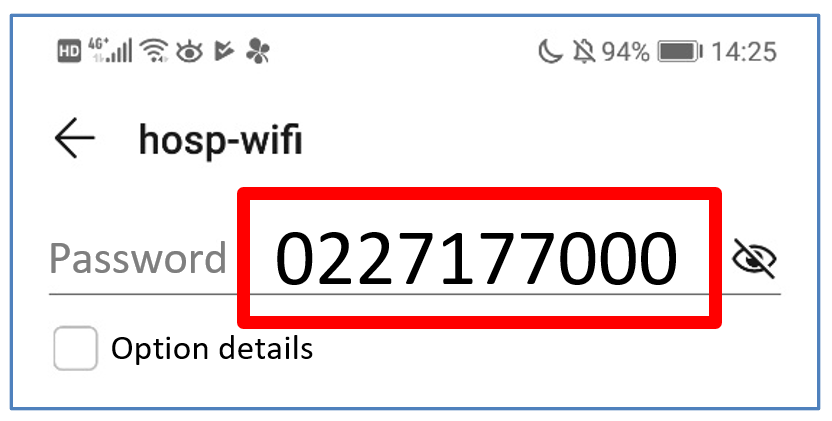
4. Log in with your Login ID (the ID on your wristband) and password (date of birth: yyyymmdd). Tick “I agree to the TUH terms and conditions” and tap Log In.
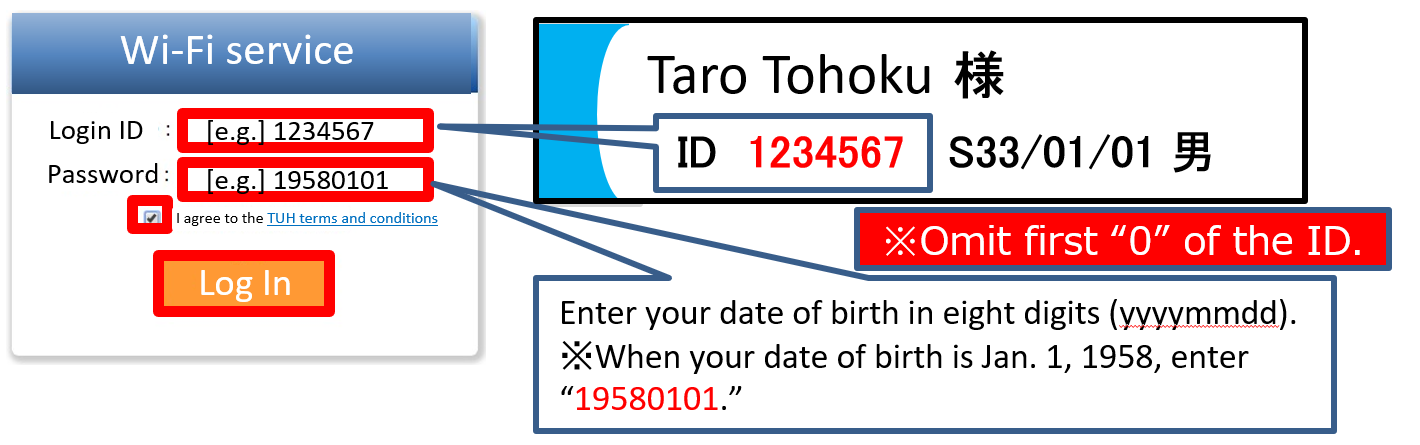
【Windows10】How to Connect Your Device to Wi-Fi
1. Click 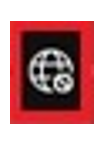 or
or 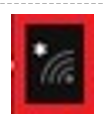 in the lower-right corner of the screen.
in the lower-right corner of the screen.
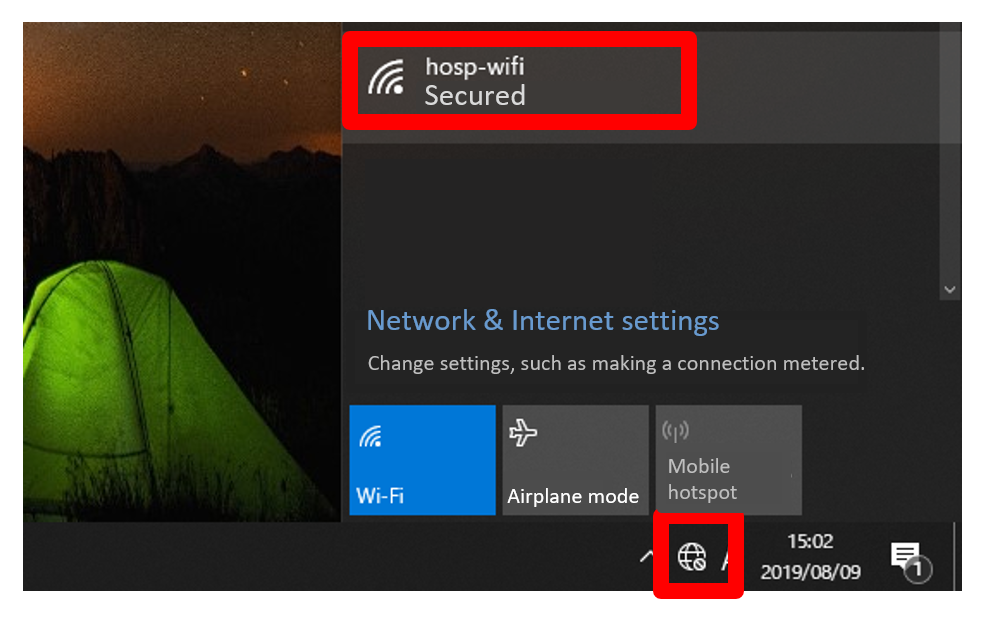
2. Select “hosp-wifi” in the list of networks (SSID) and click Connect.
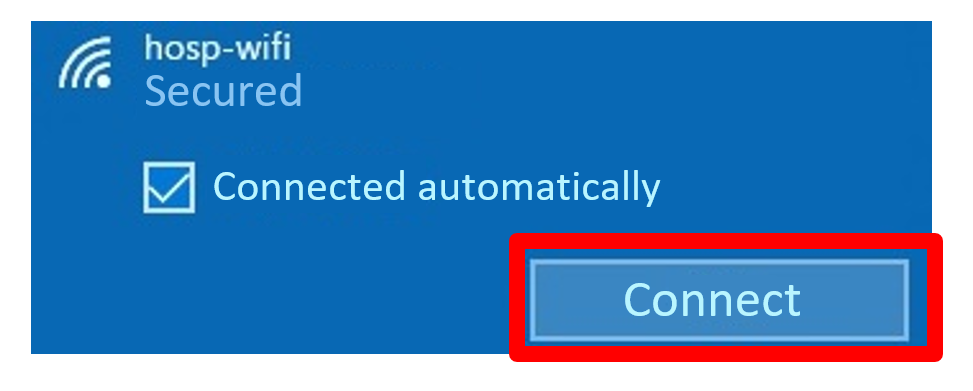
3. Enter the network security key (0227177000) and click Next.
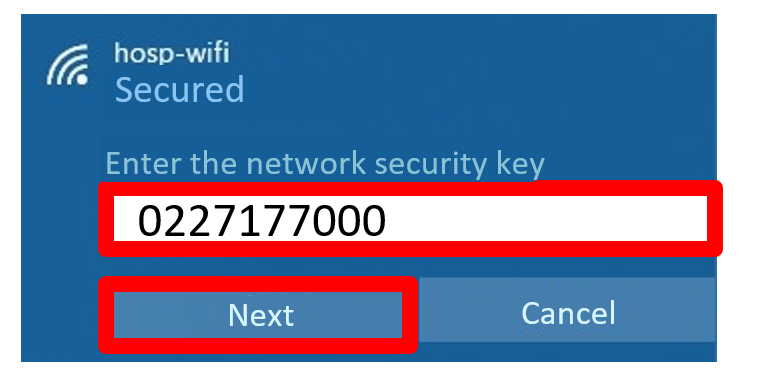
4. Click No because the “hosp-wifi” is a public network.
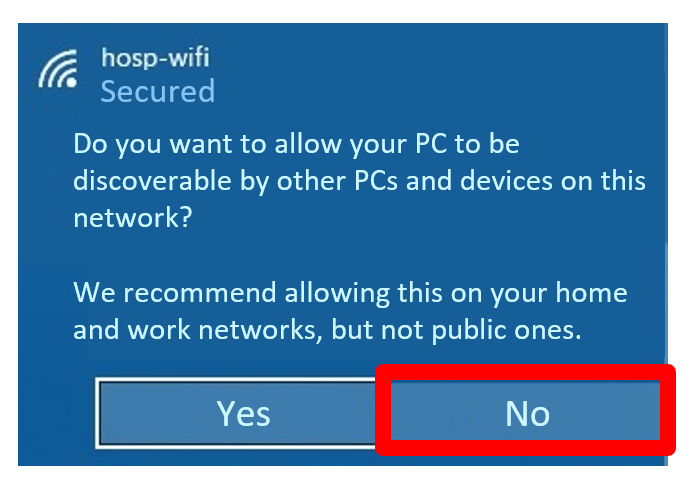
5. Log in with your Login ID (the ID on your wristband) and password (date of birth: yyyymmdd). Tick “I agree to the TUH terms and conditions” and tap Log In.
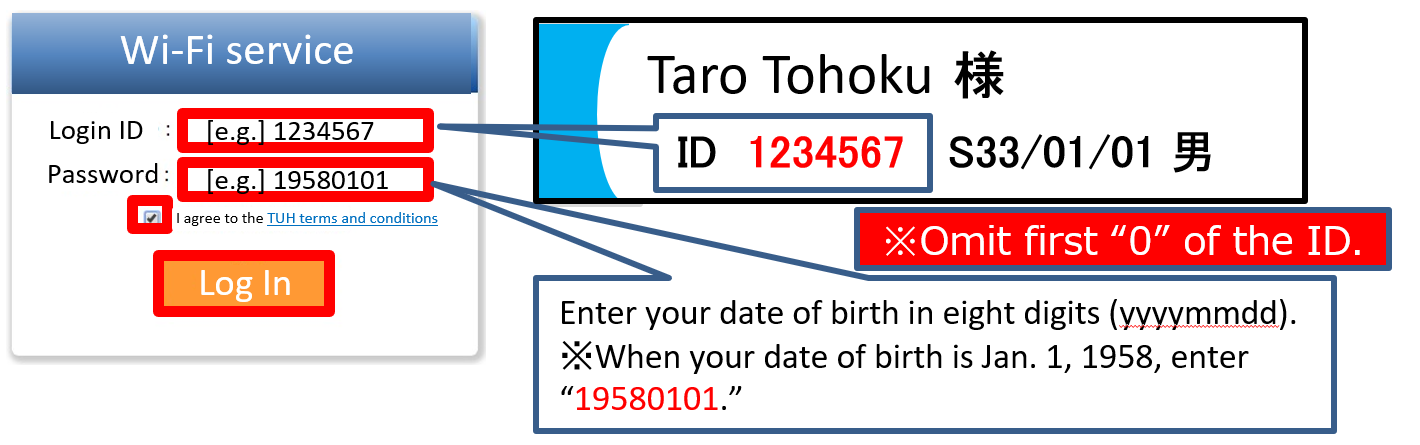
【Mac】How to Connect Your Device to Wi-Fi
1. Click 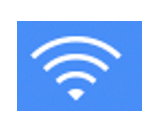 and select “hosp-wifi” in the list of networks.
and select “hosp-wifi” in the list of networks.
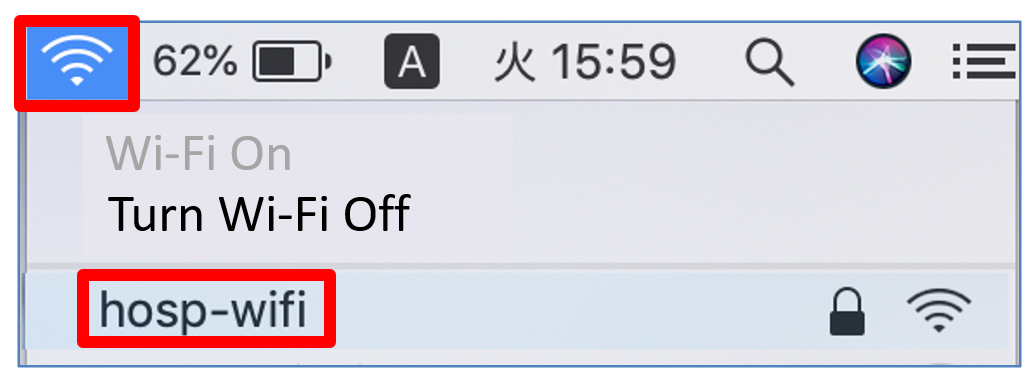
2. Enter the password (0227177000) and click Join.
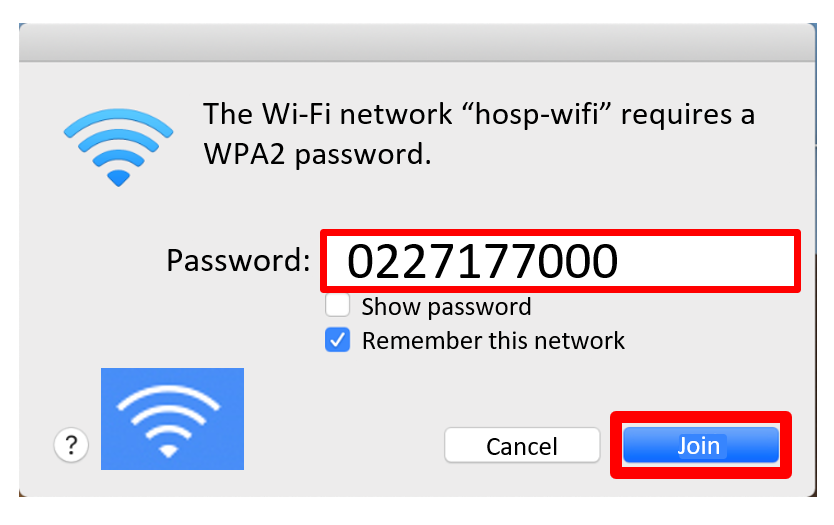
3. Log in with your Login ID (the ID on your wristband) and password (date of birth: yyyymmdd). Tick “I agree to the TUH terms and conditions” and tap Log In.
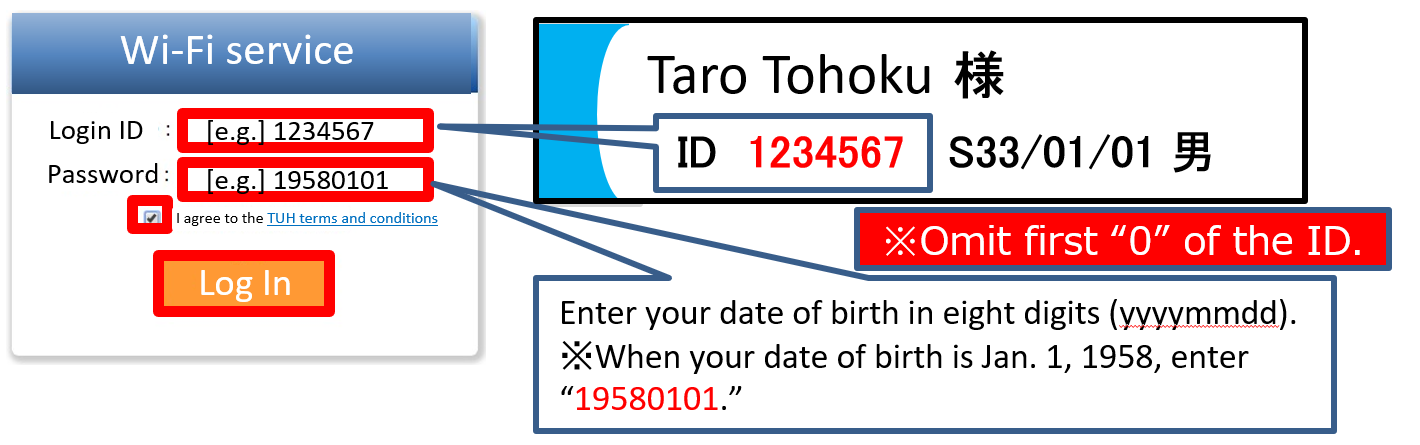
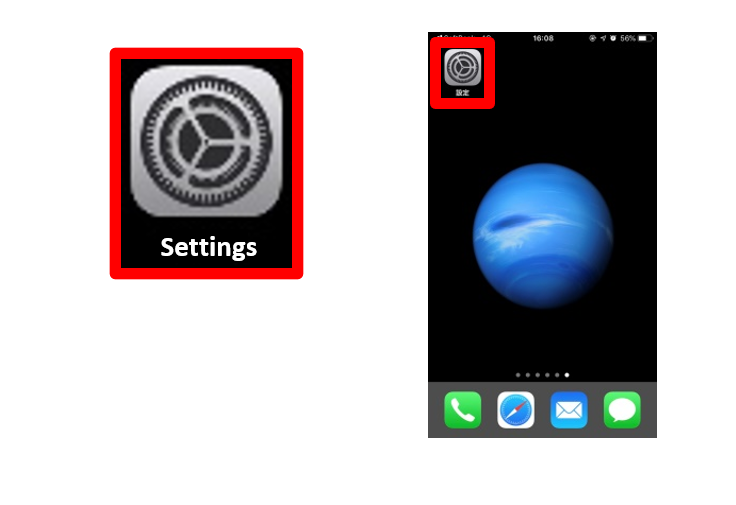
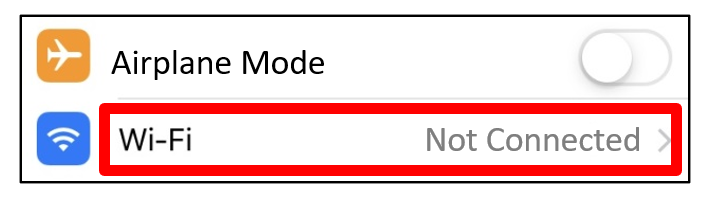
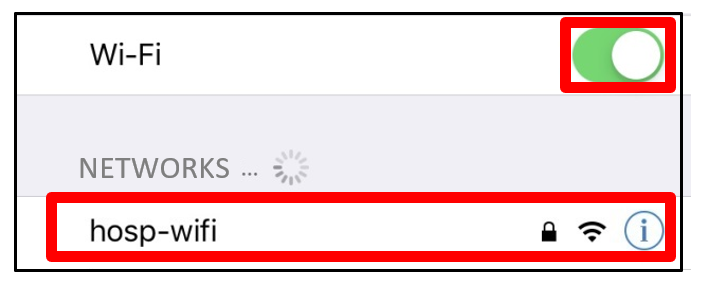
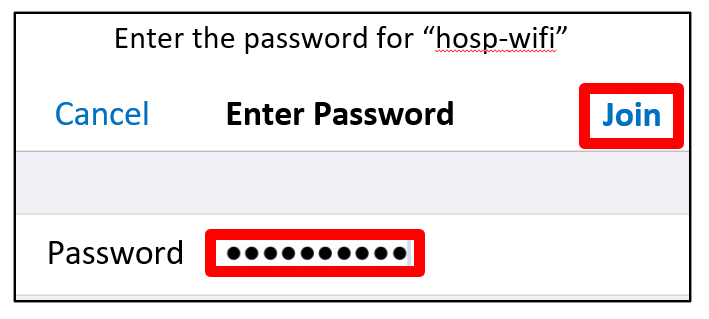
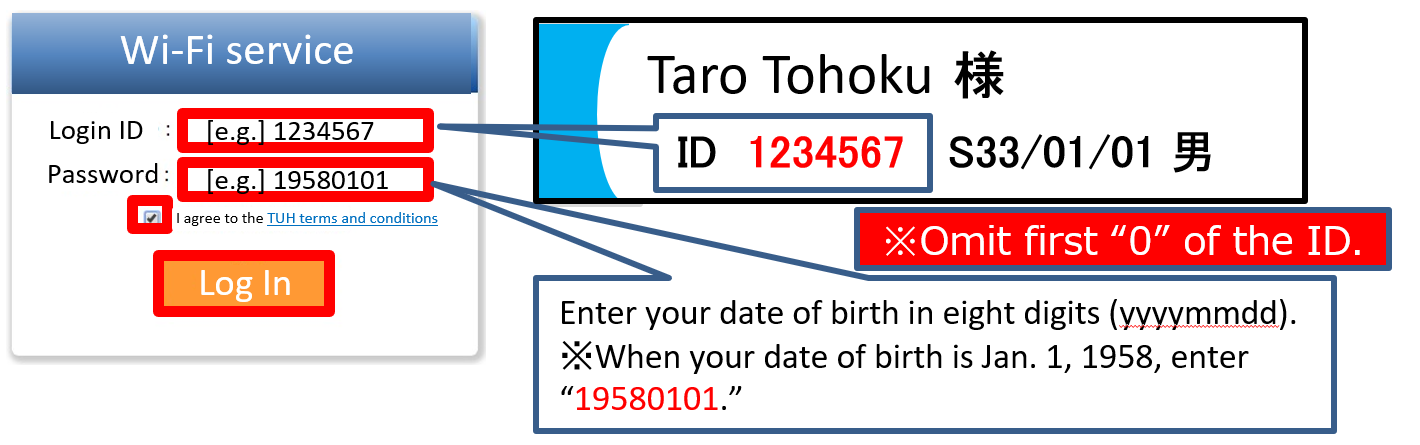

 TEL
TEL Access
Access
 +81-22-717-7000
+81-22-717-7000






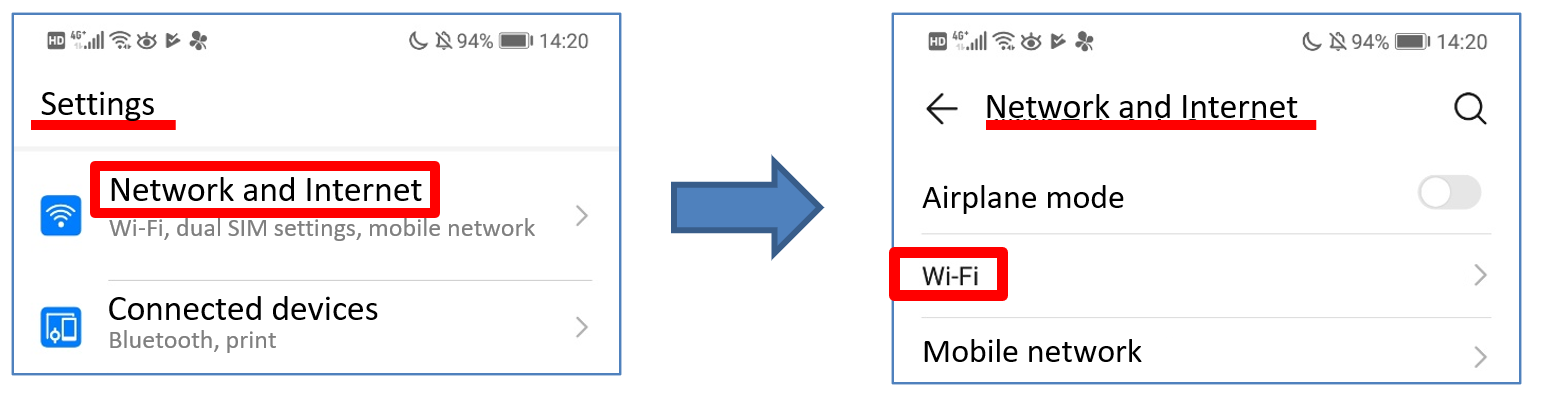
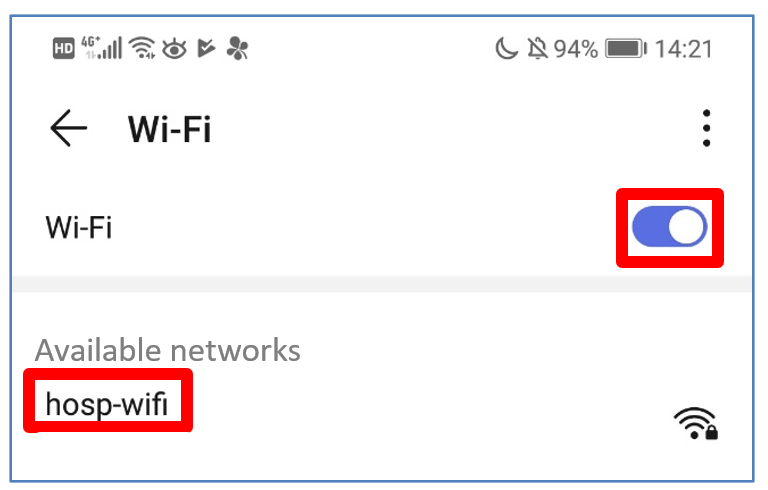
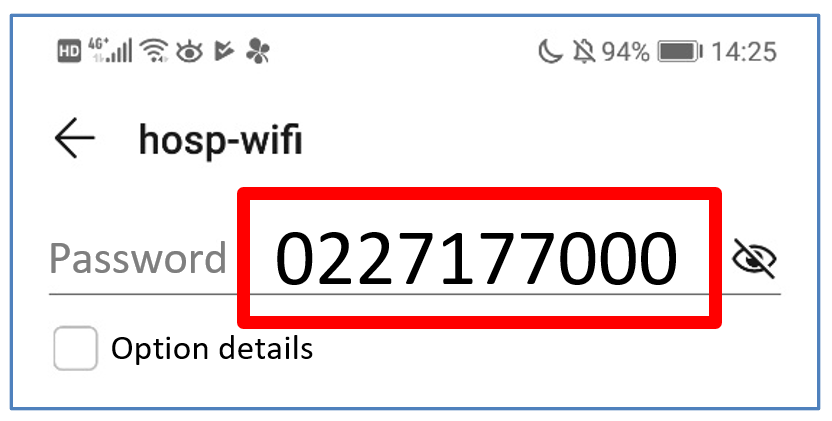
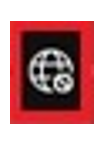 or
or 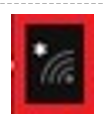 in the lower-right corner of the screen.
in the lower-right corner of the screen.